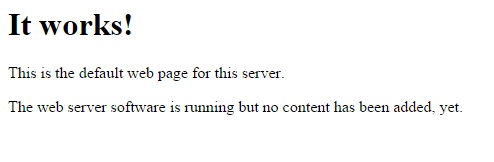설치된 Red Hat Enterprise Linux 8.8버전에 Tomcat9 설치하는 과정입니다.
CentOS도 동일하게 설치 가능합니다.
1. 설치파일 다운로드
1) 사전 설치파일 다운로드
1-1. DOWNLOAD URL : https://tomcat.apache.org/download-90.cgi
Apache Tomcat® - Apache Tomcat 9 Software Downloads
Welcome to the Apache Tomcat® 9.x software download page. This page provides download links for obtaining the latest version of Tomcat 9.0.x software, as well as links to the archives of older releases. Unsure which version you need? Specification version
tomcat.apache.org
1-2. tar.gz 파일 다운로드

2) 인터넷 망일 경우
#인터넷망 tomcat설치파일 다운로드
wget -c https://dlcdn.apache.org/tomcat/tomcat-9/v9.0.56/bin/apache-tomcat-9.0.56.tar.gz
2. Tomcat 설치
#tomcat 설치 경로 이동
cd /usr/share/
#tomcat 파일 이동
cp /{path}/apache-tomcat-9.0.56.tar.gz ./
#tomcat 파일 압축해제
tar -zxvf apache-tomcat-9.0.56.tar.gz
#tomcat 디렉토리명 변경(편의에 따라서)
mv apache-tomcat-9.0.56 tomcat9
3. tomcat 실행
#경로이동
cd /usr/share/tomcat9/bin/
#실행
./startup.sh &
4. tomcat 실행 확인
#tomcat 구동 확인
ps -ef | grep tomcat
#tomcat Log 확인
cd /usr/share/tomcat9/logs/
tail -f catalina.out
5. 동작 확인
URL : http://ip:8080

etc. 기타 명령어
#tomcat 종료
./shutdown.sh
#tomcat 실행
./startup.sh
#kill
kill -9 {ps number}
#디렉토리 전체 소유변경
chown -R {user}:{user} {PATH}
#디렉토리 전체 권한변경
chmod -R 777 {PATH}'OS > Linux' 카테고리의 다른 글
| [RHEL, CentOS] Linux Install Apache HTTP Web Server(httpd) (0) | 2024.07.29 |
|---|---|
| [RHEL] Linux Local dnf(yum) Repository (폐쇄망) (0) | 2023.09.13 |
| [RHEL]Linux Java 설치 (폐쇄망) (0) | 2023.09.13 |